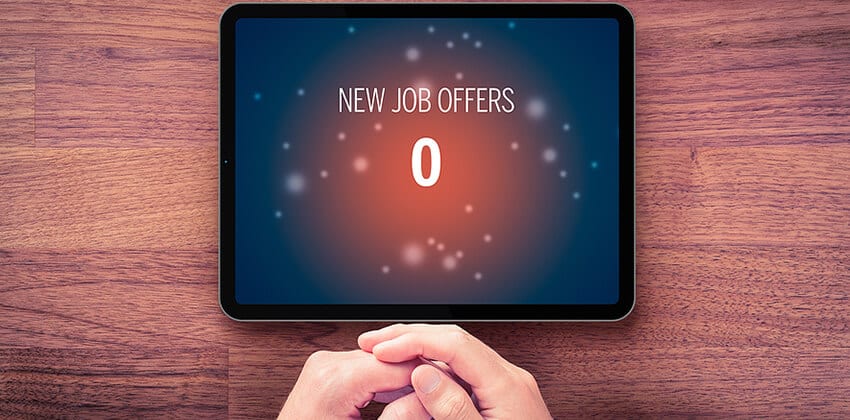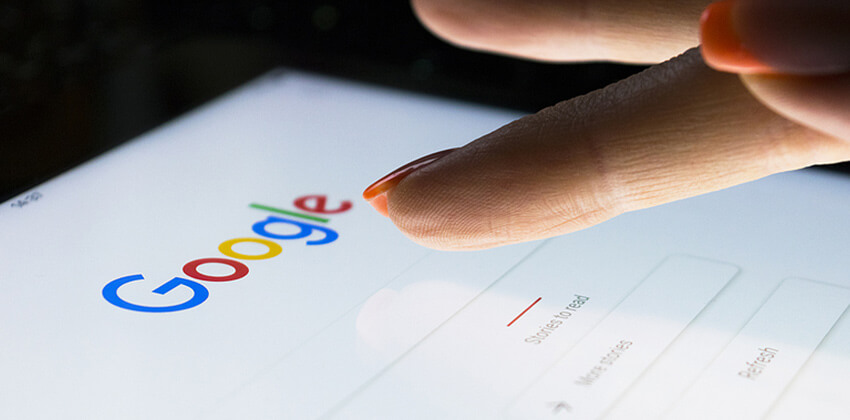
Research before your job interview is essential for your success in the interview.
You MUST have a good answer to the question “What do you know about us?“ or the interview is over.
But, that research is extremely useful for other reasons.
Being uninformed about a potential employer is dangerous. You may accept a job you hate or be working for an employer that is not a good fit for you — which means a new job search too soon!
Impress them with your knowledge (carefully!) and avoid bad employers by doing this research before your interview.
Not every job or employer are legitimate. Many job scams exist, simply to collect information from job seekers like Social Security Numbers.
Advertisement
This research will help you to:
- Decide if this job (and this employer) are real or fake.
- Get some indication of whether or not you may be happy and successful working here.
- Give you good questions to ask during the interview.
- Check the commute: see how long will it take you to get there and then to get home again.
You don’t want to go to work for an employer with high turnover or which is about to down-size (usually the first people laid off are the newest hires). Read 50 Google Searches to Avoid Layoffs and Bad Employers to avoid that situation.
So, What DO You Know About Them?
Be well-prepared for the seemingly casual “So, what do you know about us?” question. It seems inconsequential, kind of a throw-away question. But it is often the first question asked, for a good reason. This is a very important question, to employers. Your answer demonstrates to them how interested you really are in their opportunity.
Your goal: Know more about them than is visible from simply checking their website (but DO be sure to check out their website!).
Learn as much as you can about:
- The interviewers and management.
- Company/employer mission (if any).
- What they do — products and/or services, reason for existing.
- Coronavirus impact — Did they shut down? Did any employees die? Before vs. after differences in management, products or services, structure?
- Online reviews of their products and/or services.
- Online reviews of the employer as a good place to work (or not).
- Current financial results, especially profitability, if the employer is a publicly-traded corporation (e.g. Fortune 500, etc.).
- Current stock price and recent trend (last 12 months), if a publicly-traded corporation.
- Location(s).
- Press releases or other news announced on the website (and elsewhere).
- Mentions in news outside of the organization, e.g. media visibility, blogs, top/best [whatever] lists, etc.
- Management/corporate officers.
- Other visible people in the organization.
- General reputation — product/services reviews and ratings, good employer (or not), etc.
- Successes.
- Failures.
- Viability — are things going well or are they on the brink of going out of business?
Use LinkedIn, Glassdoor, Comparably, Indeed, Quora, and other similar sites for comments about different employers and employer reviews to learn more about the employer.
Also, check sites like ConsumerReports.org, Amazon, Yelp, and similar sites to see reviews to learn about the employer’s products and services.
You do not want to go to work for an employer with high turnover or which is about to down-size (usually the first people laid off are the newest hires). Read 50 Google Searches to Avoid Layoffs and Bad Employers to avoid that situation.
Note anything else you can find that seems relevant following the process below.
5-Step Smart Research Plan
Learn as much as you can about the people who will be interviewing you and about the organization, as described above. Below you will find several categories of information as well as Google search queries to use.
Copy the search strings below for your searches. Replace the brackets [ ] and the words enclosed inside the brackets with the term described. Put quotation marks “around phrases” << like that.
To improve your Google search skills, read Google Search Ground Rules and 10 Google Search Tips Plus 3 Tricks for useful tips on using advanced Google search syntax. Some of those tips will be explained below, but reading these articles will make your searches more effective.
1. Research the Interviewers with Google
Try these Google searches. Some will work better for you than others, and some may not be appropriate for your situation. Use the search results you get to refine your search until most of the results are relevant to you.
⏩ Researching People When You DO Know Their Names
Hopefully, you were given the names of the people who will be interviewing you when the job interview was scheduled. If the names are not offered, ask for them.
If you can find names on the job description or if the recruiter provides you with the name of the hiring manager, replace the words in brackets, below, with your search terms.
- Search all of Google:
To search all of Google about someone (and others with the same name), search on each of those names, like this:
“[insert person’s name]” “[insert company name]”
This is how that Google search (above) would look:
“William Jones” “Example, Inc.”
if the person’s name was William Jones and the company was Example, Inc.
NOTE: For the search examples, replace the contents inside the brackets, [like this], with the term you want to use for your search.
- Search for their LinkedIn Profile
Do the search, below, telling Google to look only for profiles on the LinkedIn.com website by including site:linkedin.com/in/ in your query:
“[insert person’s name]” “[insert company name]” site:linkedin.com/in/
This is how that Google search (above) would look:
“William Smith” “Example Inc” site:LinkedIn.com/in/
to find William Smith’s LinkedIn Profile. Be sure to include the /in/ after the LinkedIn domain name to limit the search to the personal Profiles in LinkedIn.
Please note! Do NOT put a space between the “site:” and the domain name you want Google to search. The search will NOT WORK if you add a space after the “:” and before the domain name.
Look for anything you might have in common with these people. See if you live (or have lived) in the same town, attend (or attended) the same schools, work (or worked) for the same previous employer, etc.
Also, just notice where they went to school and where they have worked. You may not have anything in common with them, but you will have a better idea of who you will be talking with and what their perspective might be.
⏩ Researching People When You Do NOT Know Their Names
If you don’t have the names of any of the people, try these searches —
- A search of all of Google:
“[insert job function, like finance or marketing]” “[job title]’ “[insert company name]”
This is how that Google search (above) would look:
“customer service” “district manager” “Example Inc.”
if the job was in customer service at Example, Inc, and probably reported to the district manager.
“[insert job title]” “[insert company name]”
- A search only of LinkedIn to find LinkedIn members:
“[insert function like customer service, etc.]” “[insert job title]” “[insert company name]” site:linkedin.com/in/
This is how that Google search (above) would look:
“customer service” “district manager” “Example, Inc.” site:linkedin.com/in/
if the job was in customer service at Example, Inc, and probably reported to the district manager.
- A search of the employer’s website:
“[insert job title]” site:[company domain name]
This is how that Google search (above) would look:
“customer service” “district manager” “Example, Inc.” site:example.com
if the job was in customer service at Example, Inc (with the domain name example.com), and probably reported to the district manager.
Hopefully, you will come away with some names that are good possibilities. Unless the employer is gigantic, you may well be able to find out who will probably be interviewing you.
Check out 10 Google Search Tips Plus 3 Tricks for and explanation of the site:domain.com search, and more help in using some of Google’s advanced search capabilities.
2. Research the Employer with Google
Most Google searches are automatically “Everything” searches, but you will find the “News” searches to be more helpful for this research.
To run the news searches, go to news.google.com first. Then, use the queries below (and others you think appropriate).
⏩ First, Find the BAD News
Searching for specific kinds of bad news can be the most effective way to uncover problems that may be developing.
Then, you can very carefully explore some of these issues in the job interview, or take them into consideration before you accept a job offer.
Hopefully, you will find nothing about the employer in the search results from these searches, but if you do find results, read carefully and look for how old the information is.
“[insert company name]” restructuring
This is how that Google search (above) would look:
“Example, Inc.” restructuring
if the company name was Example, Inc, and the bad news you are seeking is about a restructuring at Example, Inc.
Other queries about bad news for the employer:
“[insert company name]” lawsuit
“[insert company name]” coronavirus OR covid
“[insert company name]” “reduction in force”
“[insert company name]” “down-sizing” OR downsizing
“[insert company name]” “right-sizing” OR rightsizing
“[insert company name]” “head count reduction” OR “reduction in head count”
“[insert company name]” “layoff pending”
“[insert company name]” “layoff planned”
“[insert company name]” “office closing”
“[insert company name]” “store closing”
“[insert company name]” “[insert product or service name]” reviews
Add anything else that would be bad news for this employer. For more queries to dig out bad news, read 50 Google Searches to Avoid Layoffs and Bad Employers.
⏩ Then, Find the GOOD News
These searches are the opposite of the searches above, and they may be discussed much more openly in the job interview. In fact, you should probably congratulate them on one or two things if they are really major successes or big news in the media.
Note the asterisk (*) included in some of the queries below. That tells Google to do a “wildcard” search, looking for any word in place of the asterisk. Use the asterisk anytime you want Google to be creative.
[insert company name] “new * announced”
This is how that Google search (above) would look:
“Example, Inc.” “new * announced”
to find any kind of new announcements by Example, Inc.
Other queries about good news for the employer:
[insert company name] “record sales”
[insert company name] “record revenue”
[insert company name] customers OR clients
[insert company name] “new customer announced”
[insert company name] “new product announced”
[insert company name] “new service announced”
[insert company name] “new location announced”
[insert company name] “* wins award”
[insert company name] “stock price *”
[insert company name] “expanding *”
[insert company name] “branch opening”
[insert company name] “expanding production”
[insert company name] “starting production”
[insert company name] “plant opening”
[insert company name] “office opening”
Add anything else that would be good news for this employer.
These searches are very good searches to run on your smart phone before you leave for the job interview or while you are waiting for the interview to begin.
3. Research the Employer’s Website with Google
Sometimes important information is not easily visible on the employer’s website, and a built-in site search isn’t visible (or useful).
To search the employer’s website, be sure you are searching the correct domain name.
The employer’s domain name may not be what you think. Check first to be sure that you are asking Google to search the appropriate domain name by going to the employer’s website and looking at the URL in the browser location bar near the top of the browser.
If you see https://www.example.com/press-releases/2019/July/1231656513/, the domain name is example.com, and that’s the term you should use in your search of the employer’s website.
Put Google to work for you to find the information you need searching the employer’s website using the search queries below.
Remember: Do NOT leave a space between the word “site:” and the employer’s domain name. If you were looking for information on Microsoft.com, your query would look like this — “your keyword phrase” site:microsoft.com
“press releases” site:[company domain name]
This is how that Google search (above) would look:
“press releases” site:example.com
to find the press releases available on the Example.com website.
customers OR clients site:[company domain name]
jobs OR careers site:[company domain name]
“[job title]” jobs site:[company domain name]
“[department or function]” jobs site:[company domain name]
“[department or function]” “vice president” OR vp site:[company domain name]
“headquarters location” site:[company domain name]
“locations” site:[company domain name]
“annual report” site:[company domain name]
Use this search to find anything you need on the website. If the information is on their website and visible to Google, the searches above will show it to you. Do NOT leave a space between the word “site:” and the domain name.
4. Learn about Recent Activity in Google News
Particularly on the day of your job interview, search Google News for the latest on what is happening with the employer. Simply type the organization’s name in the search bar at the top of the page, and Google will show you the most recent articles published about the employer.
The news is typically sorted with the newest at the top and the oldest at the bottom, so start at the top to catch up with the latest-and-greatest about the company.
You can tell Google exactly how recent you want the entries shown in the News results to be.
 Specify the age of the news in the search results by clicking on the “Tools” link at the top of the search results page.
Specify the age of the news in the search results by clicking on the “Tools” link at the top of the search results page.
 Then, choose how recent you want the News results to be by choosing the age from the “Recent” drop-down menu.
Then, choose how recent you want the News results to be by choosing the age from the “Recent” drop-down menu.
If you are up-to-date with the news and headed for the interview, you probably want to see the news for the last 24 hours.
If you are a few days away from the interview, choose the “Past week” or even the “Past month” — whatever is appropriate to help you catch up since the last time you reviewed the news about this employer.
If it has been several weeks since you reviewed the news about this employer, select the past month or specify a custom range for the search results.
If you are just curious, check out the news listed in the “Archives.” Old news can be very useful in some situations. Maybe a scandal or impressive event occurred more than 12 months ago.
Depending on what the old news might be, knowing that old news could be very useful in the interview and in your consideration of this employer as your new employer. Only fair — most employers check your background.
5. Research the Commute with Google Maps
Check Google Maps (google.com/maps) to see how you would get to this employer’s location for the interview and for the job.
Google will show you the current traffic — green is good, red is bad, dark red is very bad. But, this does change depending on the day of the week and “events” on the roads like car crashes or road work.
 First, click on this stack near the top of the page. Choose your target location, if it’s not there.
First, click on this stack near the top of the page. Choose your target location, if it’s not there.
 Then click on the “Directions” arrow to choose your starting point and destination. It will open up the Google Maps options below.
Then click on the “Directions” arrow to choose your starting point and destination. It will open up the Google Maps options below.
You can check the Google map during what would be your typical commuting time.
When available, Google also offers an option to view the public transportation options (a.k.a. “Transit” on the map).
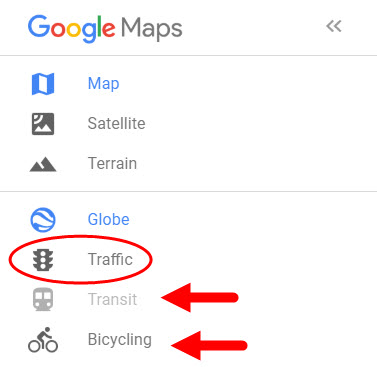 If you like to bicycle to work, click on the “Bicycling” option to see the recommended routes and current estimated time for the trip.
If you like to bicycle to work, click on the “Bicycling” option to see the recommended routes and current estimated time for the trip.
Run your check around the time your interview is scheduled to get a sense of how early you should leave for the interview.
Click on the “Traffic” option (in the red box on the left) to see the recommended routes and current time for the commute. The commute time will be based on the traffic Google sees at the moment you make the map.
Search during the time of rush hour to get an estimate of that commute time.
Or choose an alternate method of commuting (public transportation or bike).
Then, Google will show you a good route, and give you an estimate of how long it will take you to get there at that time.
It will also offer alternative routes (and the time needed if you choose an alternate) for other available routes.
This can also help you choose the best time to leave for your interview so you are not late.
Using Your Research in the Job Interview
Researching the interviewers, recruiter, and hiring manager should give you insight into their backgrounds, experience, and education. This information will help you better gauge what about you might interest them, and what might concern them.
For example:
- You can mention their latest news (new product or service, new location, new CEO, etc.) when they ask the classic What do you know about us? question. Stay positive — avoid mentioning any bad news you found. Be open about visiting the company website and researching the employer in Google. The fact that you were that interested will usually impress them, demonstrating your interest in this opportunity.
- If you know that one of the interviewers worked for one of your former employers, mention that company’s name in answer to one of the questions (like “Tell me about yourself“) without necessarily acknowledging that you know they worked there, too.
Or carefully mention living in a city, state, or country (outside the USA), if you know they lived there, too, without mentioning that you know they lived there, too. This may be viewed as “virtual stalking,” and cause them to worry that you are creepy. - If you know that you attended the same school or got the same degree or certification as one of the interviewers, be sure to mention that too, perhaps in your answer to the “Why should we hire you?” question. Again, don’t necessarily mention that you know they also attended that school or earned that degree.
Unless someone important there has just won a major award or received some important recognition, you do not necessarily need to mention any of your research about the people.
Sometimes, knowing too much about a person can be creepy for them. So, use the information carefully to avoid giving the impression that you might be a stalker. That will very quickly end the opportunity.
Do mention in the job interview the positive things you uncovered in your research about the organization:
- How well-rated a particular product or service is by a website like Amazon or iTunes.
- The good review a product or service received, particularly in a relevant industry or consumer website like ConsumerReports.org.
- The glowing article about the organization, the CEO, the products or services in The Wall Street Journal, The New York Times, or other publication.
- Great annual (or quarterly) public financial reports.
- Other positive news.
The Bottom Line
Do your research so you have great answers — and great questions to ask — during the interview. Knock their socks off in the job interview with your preparation and knowledge about them. Then, they will know that you are sincerely interested in their job and their organization. You will also be able to ask better questions. Perhaps most importantly, you’ll make a more informed decision if they make you a job offer. All good!
More About Job Interview Research
More About Using Google for Research:
- 5 Ground Rules for Effective Google Search
- 7 Smart Ways to Leverage Google’s Power for Your Job Search
- Using Google Alerts for your Job Search
Using Your Research in Job Interviews:
- How to Answer the What-Do-You-Know-About-Us Question
- How to Answer the Why-Do-You-Want-to-Work-Here Question
- How to Answer the Why-Should-We-Hire-You Question
- How to Answer the Do-You-Have-Any-Questions Question (50+ possible questions to ask)
 About the author…
About the author…
Online job search expert Susan P. Joyce has been observing the online job search world and teaching online job search skills since 1995. A veteran of the United States Marine Corps and a recent Visiting Scholar at the MIT Sloan School of Management, Susan is a two-time layoff “graduate” who has worked in human resources at Harvard University and in a compensation consulting firm. Since 1998, Susan has been editor and publisher of Job-Hunt.org. Follow Susan on Twitter at @jobhuntorg and on Facebook, LinkedIn.
More about this author…
Don't forget to share this article with friends!