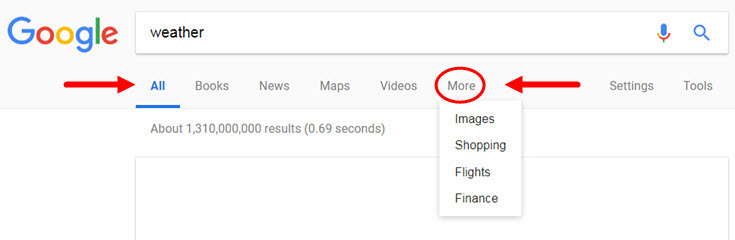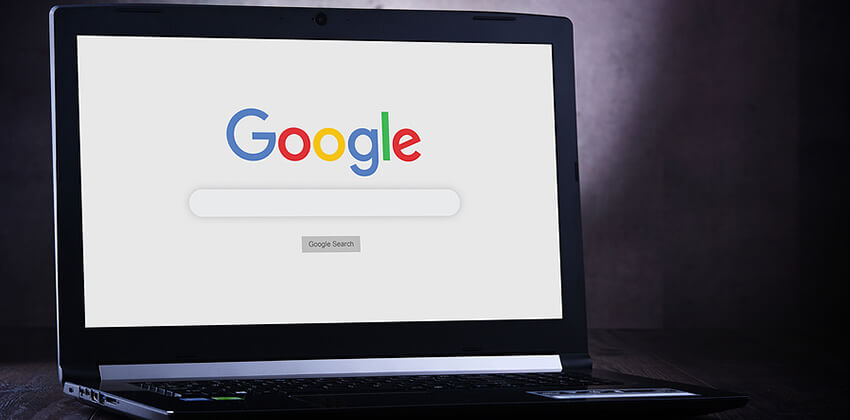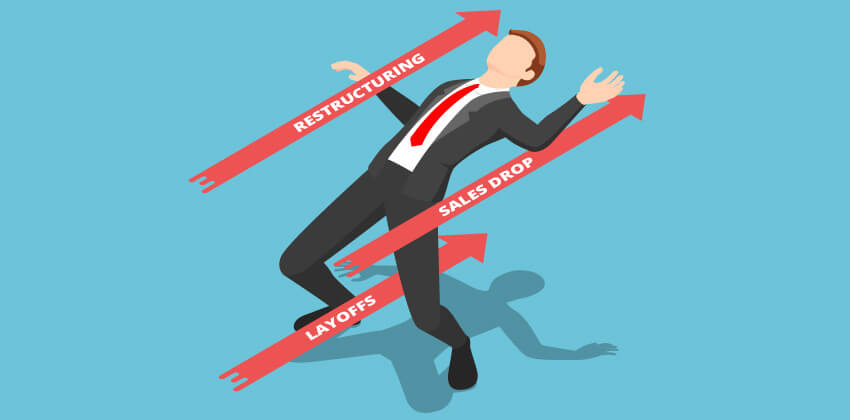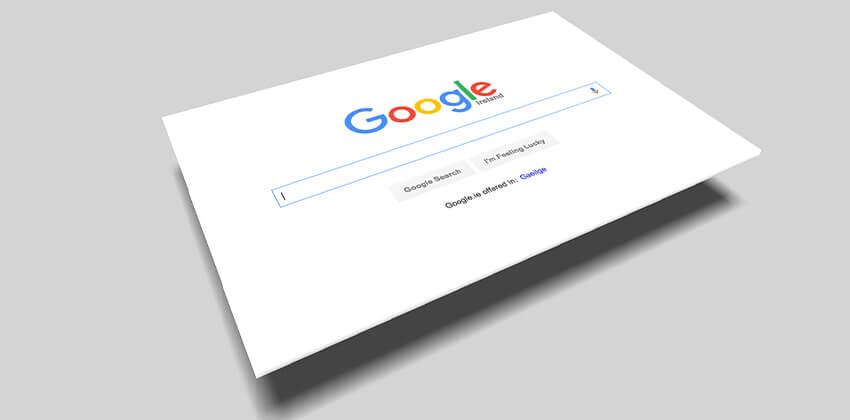
People often express frustration when they can’t find what they want on Google.
Google is not perfect, no question. However, often when someone is describing their Google “problem,” they demonstrate some confusion with how Google works.
Google’s goal is to provide you with the most useful search results — they truly want to help you find exactly what you are seeking.
How Google Search Works
To help you use Google more effectively, here are some “ground rules” to keep in mind when you are using Google for search.
Understanding Google’s assumptions can help you use it much more efficiently.
1. Google assumes you mean “and.”
When you type two (or more) words into the search bar, Google assumes you want to find pages containing all of those words, regardless of how close they may – or may not – be to each other on a page.
Google thinks you are using an “and” between those words, even if you don’t type that word into your query.
Assume you want to find a job located in Milwaukee, Indianapolis, or Chicago, and you type
job milwaukee indianapolis chicago
Typing those terms into Google tells Google that you really mean job (and) Milwaukee (and) Indianapolis (and) Chicago. So, it will show you web pages containing all 4 of those terms scattered across the content.
2. Google ignores capitalization — MOST of the time.
Google ignores capitalization used in queries in most circumstances. So, Google will find the same pages whether you type “Chicago” or “chicago.” Makes no difference to Google, with these exceptions
The exception to the capitalization-doesn’t-count rule: Either/or queries
Going back to our example above, if you wanted Google to find jobs for you in Milwaukee, Chicago, or Indianapolis, Google could find jobs for you in those cities if you typed the word “or” in all capitals between the city so your query would look like this:
job (milwaukee OR chicago OR indianapolis)
Be sure to put a space on either side of the “OR” and enclose the optional terms inside a set of parentheses, as above, to be sure that Google understands the terms that may replace each other.
If you don’t include the “OR” (in all capitals, as in the example above), Google assumes you intend an “and” between those words, so it would find only those pages which contained all the words – Milwaukee, Indianapolis, Chicago, and job.
[MORE: Google-ize Your Job Search with These Tips and Tricks.]
3. Quotation marks tell Google you have typed in a phrase.
Google always assumes — unless told otherwise — that you want it to find pages which include all of your search terms appearing anywhere on the page, not necessarily close together.
So, if you are a senior sales and marketing person looking for a job in business development, you might type this search query into Google —
business development
Without quotations marks around the term “business development” Google doesn’t understand that you want pages only where the words appear together in a phrase, so Google would show you all the pages containing those words.
However, in this case, you really want those words side-by-side, in a phrase. Enclose them inside double quotation marks (” “), as below, and Google will look for that exact phrase. This search would look like this:
“business development”
This search will have fewer results because the quotation marks were used. This is good! Fewer results are better results because those results are more accurate — they are what you really want.
4. Google recognizes one mathematical symbol.
The minus sign can help you exclude some results from your query.
Assume you are looking for Florida banks (the financial institutions), but your searches for “florida bank” turn up too many irrelevant results related to fish banks and food banks.
How do you exclude results that are not good fits for what you want? Expand your search terms by adding words from the kind of sites you want to exclude (e.g. fish, food), but attach a minus sign (-) to the front of each word. So “fish” becomes “-fish” and “food” becomes “-food” for all the terms to be excluded.
Thus, your Google search query looks like this —
— and Google returns results that include pages that DO contain the phrase “florida bank,” but do NOT contain the words “fish” or “food.”
5. Google lets you specify the kind of results you want to find – news, videos, maps, and more.
By default, Google searches through every kind of web page it can find (a.k.a., “All”).
But, if you know what kind of results you want, you can save time and focus your search results by choosing the type of results you want. To do that, Google offers you the ability to choose a specific category of content by clicking on the appropriate term near the top of the search results page.
Depending on the query, Google’s search results page offers you an easy way to narrow down the search results. On the search results page, depending on the search you have done, Google offers you the option to choose from “All” and “More” plus 3 other options that could be what you might be what you are seeking.
In addition to “All,” the 8 options include: Books, Finance, Flights, Images, Maps, News, Shopping, and Videos. The “More” drop-down menu, circled in the image below, offers options not included in the primary choices, which change depending on your initial search. Selecting one of these options allow you ask Google to find very specific information in one of the categories.
When you have chosen the type of search, Videos, for example, Google will return search results that are videos.
Bottom Line
Most of the world uses Google hundreds of times a day without paying close attention or leveraging all the functionality Google makes available. Leveraging the tips above, Google will be much more effective for you than it has been in the past. For more tips, read 7 Great Ways to Leverage Google’s Power for Your Job Search and see the other links below!
More About Using Google for Your Job Search:
- Search Smarter: 7 Great Ways to Leverage Google’s Power for Your Job Search
- Interview Preparation with Smart Google Research
- 50 Google Searches to Avoid Layoffs and Bad Employers
- Defensive Googling: Know What Employers Find Associated with Your Name
- Setting Up Google Alerts
- 5 Google Alerts for Your Job Search

Online job search expert Susan P. Joyce has been observing the online job search world and teaching online job search skills since 1995. A veteran of the United States Marine Corps and a recent Visiting Scholar at the MIT Sloan School of Management, Susan is a two-time layoff “graduate” who has worked in human resources at Harvard University and in a compensation consulting firm. Since 1998, Susan has been editor and publisher of Job-Hunt.org. Follow Susan on Twitter at @jobhuntorg and on Facebook, LinkedIn.
More about this author…
Don't forget to share this article with friends!