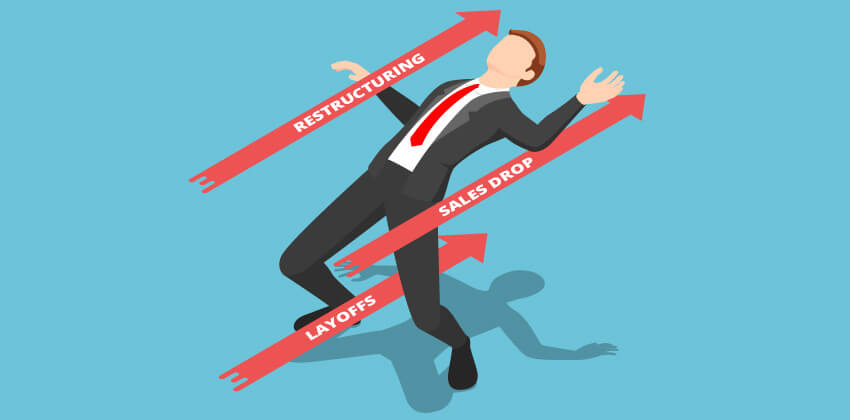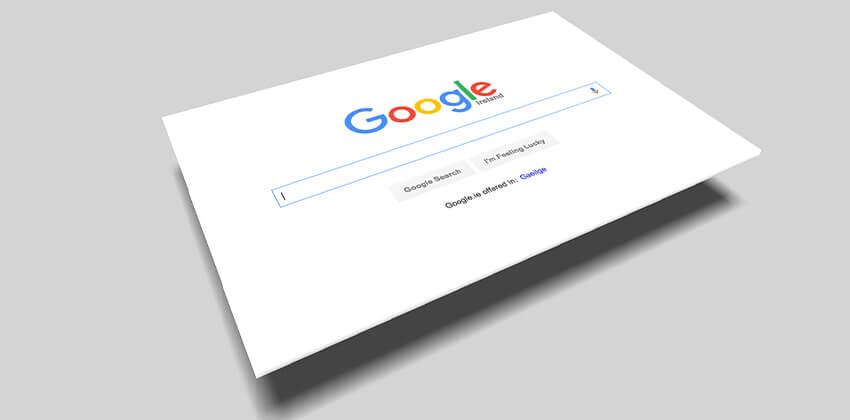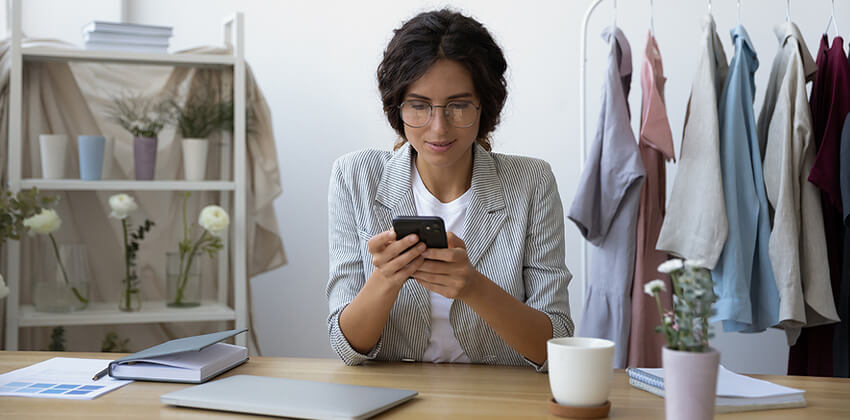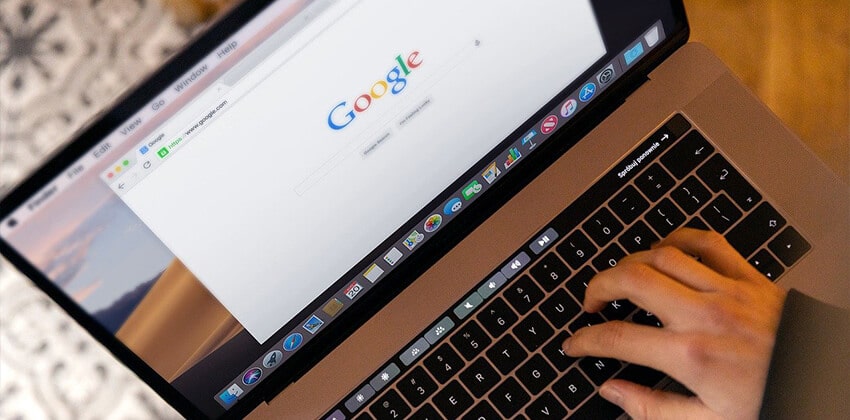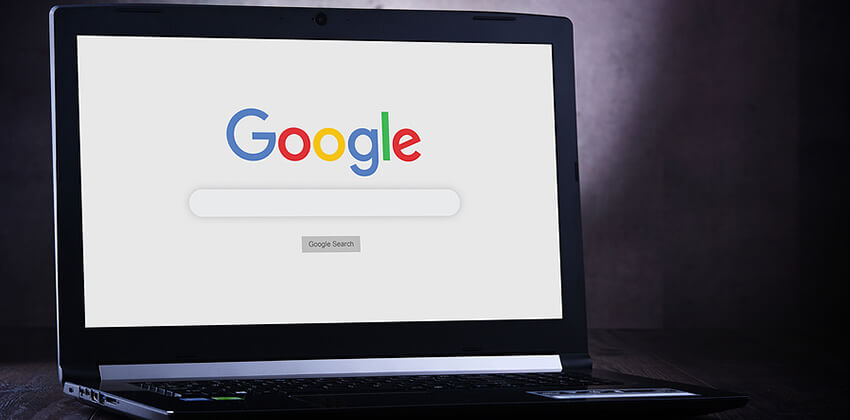Once you have converted your (Word, Word Perfect, etc.) word processed resume into an ASCII version, your ASCII resume can be modified and improved for readability and to add emphasis to important sections of your resume.
When a human being finally sees your resume, studies have shown that they spend 5 to 15 seconds scanning it, looking for important information — qualifications for the job they have open. So, your resume needs to be easy to read, with important information standing out to be quickly seen by the reviewer.
The Basic Rules of ASCII Text:
Your “tools” are now the keys on your keyboard — just the basic alphabet (both upper and lower case, of course), the symbols above the numbers on the top row of your keyboard, the various punctuation marks, and the spacebar.
Exception: the Tab key — don’t use it for ASCII text because it is not consistent across computers, email, databases, applicant tracking systems, etc. You have no idea the size of the tab spacing on the screen of the person viewing your resume, so don’t take the risk of using your Tab key.
Centering doesn’t work because it is not easy to do reliably with the space bar. Remember you can’t use the Tab key for ASCII. In addition, your readers’ computers may use a different font face and size to display your resume so you don’t really know how it will look, even using the space bar. Just keep everything left justified. It will look better, more consistently, than any other attempted alignment.
Bold and italicized text is not possible with ASCII text. You can still add emphasis (see “Dressing Up” ASCII Text below) to text, but you’ll need to be more creative.
Underlined text is not possible. You can get a somewhat similar effect using the hyphen key (see the Sample ASCII resume, and the “Dressing Up” ASCII Text information below)
Symbols e.g. the asterisk) must be used to replace bullets. The asterisk sign works pretty well though, as you will see.
Limit line length to a maximum of 60 characters so that it doesn’t wrap from one line to another inappropriately.
Blank space is your friend. Resist trying to cram as much as possible onto one page, or even one line. Use blank lines (and blank spaces) liberally to help the person scanning your resume see the important information very easily.
“Dress up” Your ASCII Resume
- Use all capitals for emphasis, like “EXPERIENCE” at the top of that section of your resume.
- Within reason, you can use the dash key to add underlining, with the equal sign adding extra emphasis, for example — ======================== << a line of equal signs
Personal Resume of M. J. Smith
======================== << a line of equal signsEXPERIENCE:
——————— << a line of hyphens - Include extra blank lines to draw attention to the different parts of your resume (like we are doing on this page).
Eliminate the “left-overs” from your print resume (for example, the page numbers and page headings, if you have any).
Indent sections of text from the left margin to draw additional attention to the separate parts of your resume.
Use the Space Bar, NOT the Tab key, for indenting text.
Use the asterisk key (the * symbol, above the number 8 on your keyboard) to give the effect of bullets in a section of text. If you have more than one “layer” of bullets, change the symbol to a dash or period to help differentiate the levels of bulleting.
For example —
* Improved accounts receivable performance by over 40%
in six months by developing a call-back/reminder process:
– Kept a list of all accounts that paid 30 days late
more than once.
– Called those accounts 10 business days BEFORE
payment due date to ask if the invoice had
been received.
– Called those accounts 5 business days AFTER
payment due date to ask if the payment had
been mailed, unless payment was received.
Notice the blank lines between bullets. The Space Bar provided the indenting!
Keep the maximum line length of 60 characters (or less) in mind, too, or your ASCII resume will look REALLY ugly when someone receives it.
The brute-force method of limiting line length is low tech, but effective. Type a row of 60 X’s into your document, and use that row as a “ruler” for determining where to hit the “Enter” or “Return” key. You can cut-and-paste it into your resume as you edit. Just check before you send your resume to be sure that the rows of X’s have been removed from the final version.
Be sure to read Protecting Your Privacy and Choosing a Job Site for more information.
 About the author…
About the author…
Online job search expert Susan P. Joyce has been observing the online job search world and teaching online job search skills since 1995. A veteran of the United States Marine Corps and a recent Visiting Scholar at the MIT Sloan School of Management, Susan is a two-time layoff “graduate” who has worked in human resources at Harvard University and in a compensation consulting firm. Since 1998, Susan has been editor and publisher of Job-Hunt.org. Follow Susan on Twitter at @jobhuntorg and on Facebook, LinkedIn.
More about this author…
Don't forget to share this article with friends!