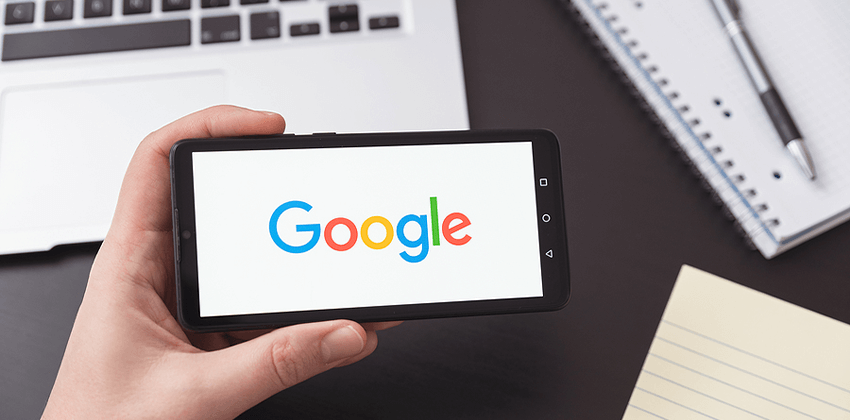
Google Alerts are a free tool from Google enabling you to monitor topics important to you without needing to run daily searches yourself.
Use Google Alerts to keep up with what’s happening with your industry, employers, job opportunities, tools, technology, colleagues, influencers, and your own online reputation.
Once you have set up your Google Alerts, the latest information will show up in your inbox without any additional effort.
Google Alerts can track News for you as well as many other kinds of web content, depending on how you structure the queries (more on that below).
Advertisement
How to Set Up Google Alerts for Jobs and Industry News
Start out with a “baseline” of current information on the topics you will be using for your Alerts.
Before you set up your Alerts, run searches using those terms to see what Google thinks is most important now. This is a good way to test how well your search criteria will work as Alerts, too.
Then, set up your Alerts by visiting the Google Alerts homepage.
You will need to complete a short form for every Google Alert you want to establish. You will usually only need to input your email address once.
1. What do you want Google to find?
Input your search term in the “Search query” box, e.g. different versions of your name (very highly recommended!).
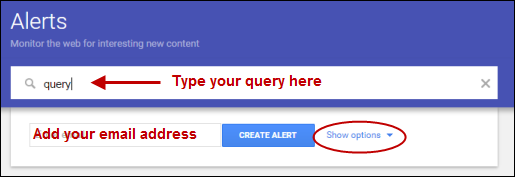
For the most effective searches, enclose the words that make up your name inside quotations marks – e.g. “Mary Jane Smith” – so that Google will see those words as a phrase and look for them to appear togther on a page (vs. scattered separately all over a page as they might in a long list of names).
Below the search box, you will usually find sample results for your search visible in a large box labeled, “Alert Preview” so you can check to see the results you can expect from that search.
If what you see in the Preview is not what you want, can adjust your search immediately, and see new sample results displayed in the box.
For help in fine-tuning your Google search results, read Google-izing Your Job Search for hints on the different ways you can adjust your search criteria to find different things.
2. Choose the maximum alert frequency.
Select “How often” you want Google to send you results.
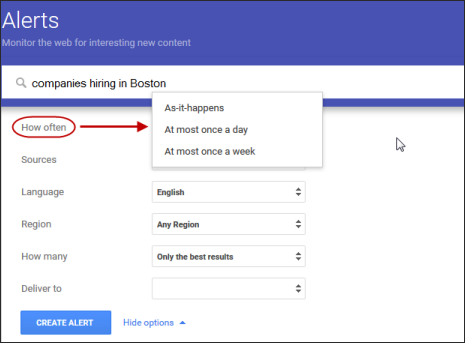
3. Select the part of the web you want to have Google search for you.
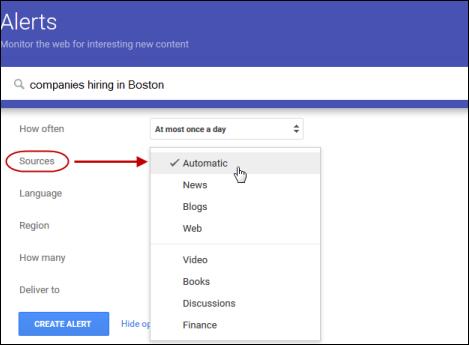
Google provides Alerts for 8 categories of search results:
- “Automatic” is the default, and it searches all new entries.
- “Blogs” searches only through the latest blog posts for your search term, and returns new additions to the top results.
- “News” searches through only the latest articles in Google News for your search term, and returns new additions to the top results.
- “Web” looks for any new entries on the web.
- “Video” searches the latest videos added to Google containing your search terms, and returns the newest results.
- “Discussions” searches the recent forum discussions added to Google containing your search terms, and returns the newest results.
- “Books” searches the Books.Google.com database for books containing your search term in the title.
- “Finance” looks for the prices of the stocks you specify in the query field. Each stock must be a different Alert.
4. Choose your language and location next with your next two selections.
Focus on your target location which may be where you live now or where you are planning to move.
5. Select the level of search results you want.
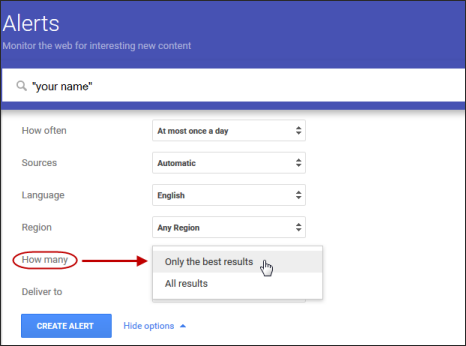
You have 2 options here: “Only the best results” and “All results.”
The “All results” choice will probably bury you with information, much of it not relevant. If you trust that Google will select only what you need, choose, “Only the best results.”
If you’re not sure how well Google understands what you want, choose “All results” at first, and then either change your querry until Google delivers only what you want. Or change your volume slection if it seems to be selecting what you want it to select.
6. Click on “CREATE ALERT” —Done!
The Bottom Line on Google Alerts for Your Job Search
Depending on the Alert you set up, you will probably NOT receive email about each of your alerts every day. On the other hand, if you choose really hot topics in the News, request “as-it-happens” notifications, and select “All results,” your email inbox will become quite full.
Don’t forget to set up a Google Alert for your “official” name (the one on your resume and your LinkedIn Profile), and Google Alerts will help you track what is visible for your name. Check out Job-Hunt’s Guide to Online Reputation Management.
More Information About Using Google to Find Jobs:
- See Google’s Google Alerts: Getting Started Guide for more information about setting up and using Google Alerts.
- Check out Job-Hunt’s 5 Ways to Use Google Alerts for Your Job Search for 5 ways to leverage Google Alerts for your job search.
- Read Job-Hunt’s Guide to Defensive Googling for help with monitoring what Google shows the world about you.
 About the author…
About the author…
Online job search expert Susan P. Joyce has been observing the online job search world and teaching online job search skills since 1995. A veteran of the United States Marine Corps and a recent Visiting Scholar at the MIT Sloan School of Management, Susan is a two-time layoff “graduate” who has worked in human resources at Harvard University and in a compensation consulting firm. Since 1998, Susan has been editor and publisher of Job-Hunt.org. Follow Susan on Twitter at @jobhuntorg and on Facebook, LinkedIn.
More about this author…
Don't forget to share this article with friends!




