
Millions of pages of information – and misinformation – are added to the web every day.
Google Alerts can help you stay up to date on what is the most popular and visible, particularly about you and topics that are important to you.
What IS a Google Alert?
Google Alerts will send you e-mail when new entries (or even a single entry) are added to the top search results for the specific search term you ask Google to monitor.
Currently, Google provides 6 different Alert capabilities (see Setting Up Google Alerts), and you’ll probably find a need for all of them at some point.
What will a Google Alert do for you?
Businesses use Google Alerts to track competitors, potential customers, trademarks, copyrighted material, and many other things. Job seekers can find many uses also.
For tips on how to structure your queries for the best results, read the Understanding Google Search Ground Rules and 7 Great Ways to Leverage Google’s Power for Your Job Search articles.
Advertisement
1. Research your own online reputation.
What’s “out there” about you that a potential employer might find?
According to the Microsoft Privacy Study in late 2009, 79% of employers always or usually Google a job candidate! And they don’t call the candidate in for an interview if they don’t like what they find.
All indications are that, since then, the percentage of employers who do those searches has increased, not declined and is above 95% (in 2018).
The craziest part of this is that you may be hurt by someone else with the same name or a very similar name, and not know it!
If that other person with your name has done something bad, available or reported online, an employer could think that YOU are that person, and not call you in for an interview.
They don’t know you, so they don’t know that you are NOT the person who is the registered sex offender or posted risque or naughty photos of yourself on a questionable site, Facebook, etc.
Hopefully, you know what’s out there now associated with your name. If you don’t, do a quick search RIGHT NOW! Seriously!
Then, set up Google Alerts for your name (with and without your middle initial), and Google will let you know about new items that show up in the top search results on your name.
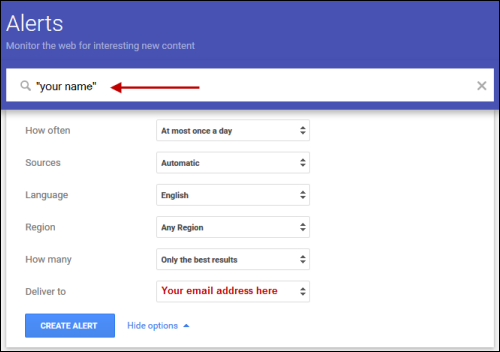
Read Defensive Googling: Know What is Associated with Your Name for more information.
2. Monitor employers who interest you.
Interested in specific employers? Hopefully, you are focused on employers with good reputations (good places to work, pay reasonably well, etc.) as well as good prospects for the future.
Set up an “Everything” Google Alert for that employer(s) by name, and Google will let you know about new items in the top search results for that company.
Search on the word “jobs” to find web pages which include the company names and the word “jobs” on them. In the example below, the search is for jobs with either of two companies (A or B).
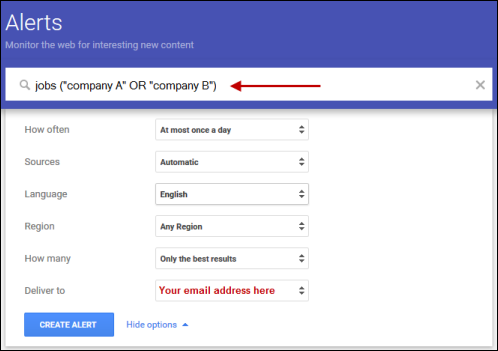
If the employer’s name is more than one word, put quotation marks around the company name, like “General Motors” or “WalMart Stores” telling Google that you are looking for a phrase — the same words in that specific order, not simply a string of unconnected words that may be found scattered across a web page.
To make Google look for more than one employer, include two (or more) employer names, with the word “OR” (which MUST be in all capital letters or Google will ignore it) between the alternative terms, as in the examples above and below.
Including the word “OR” (in all capitals) between employer names will tell Google that you want to find web pages with any of the named employers and the word “jobs” on the pages. If you don’t capitalize “OR,” Google will think it’s just a word you want it to find.
Interested in more than 2 employers? Just add another “OR” in the middle and string together up to 8, like this – “company A” OR “company B” OR “company C” OR and so on…
If you leave out the “OR” Google will automatically assume you mean “and” – as in “company A” and “company B” etc. So, without the “OR” Google look for pages containing ALL of the employers names as well as the word “jobs” and that’s not likely to be useful.
To set up a News with the employer name and “layoff” (without the quotes) as the search term, as in “Verizon layoff” for example, click on “Result type” and choose “News” from the Sources options.
For more tips on structuring Google search queries about employers, read the 50 Google Searches to Avoid Bad Employers and Layoffs article for more search queries to use to avoid a potentially bad situation.
3. Research new jobs in your location.
Interested in a specific location? Set up a Google Alert for the location, and Google will let you know about new items in the top search results for the location.
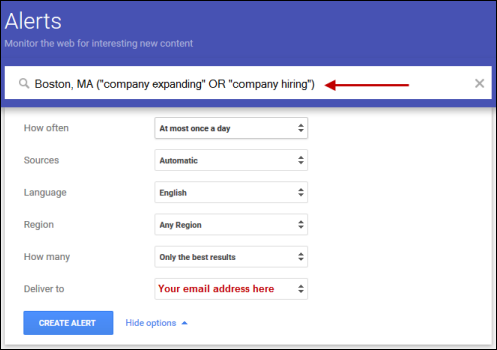
If you planned to move to Michigan, you might be interestedin learning when a Michigan employer was planning to expand or when a new business was opening to Detroit, Michigan.
If so, you would change this Alert from “Boston, MA” to “Detroit, MI,” and Google would keep you informed.
4. Research industries.
Interested in a specific industry? Set up a Google Alert for the industry name, and Google will let you know about new items in the top search results for the industry.
5. Research people important to you.
Wonder what your college roommate, a former colleague, current or former boss, etc. are up to – that they aren’t including in their Facebook posts? Set up a Google Alert for each of those names, and Google will let you know about new items that appear for them in the top search results.
You get the idea. Track whatever is important to your job search and to your reputation.
Using Google Alert information:
Use that information provided by Google Alerts in a way that will help you to stay up to date with your industry or profession, expand or help you reconnect with members of your network, or further your job search in some way. For example, you could:
- Impress an interviewer with how up to date you are on company/industry/professional news.
- Increase your research efforts if you find something unsettling in the search results about a potential employer – rumors of bankruptcy, recent layoffs announced,profits and/or revenue down, CEO or CFO resigned, etc.
- Reconnect with members of your network by sending a congratulatory note if something good hits the news, share good news about a mutual acquaintance, or (possibly!) commiserate on bad news.
- Respond (carefully!) to negative things about you that may appear.
Read Google Search Ground Rules and 10 Google Search Tips to learn more about fine-tuning your Google queries to find exactly what you want.
Next:
Need help setting up your Google Alerts, read Setting Up Google Alerts.
More About Using Google for Your Job Search:
- Guide to Using Google for Job Search
- Understanding Google Search Ground Rules
- Leveraging Google with 10 Advanced Search Tips
- Job Interview Preparation with Smart Google Research
- 50 Google Searches to Avoid Layoffs and Bad Employers
- Defensive Googling: Know What Employers Find Associated with Your Name
 About the author…
About the author…
Online job search expert Susan P. Joyce has been observing the online job search world and teaching online job search skills since 1995. A veteran of the United States Marine Corps and a recent Visiting Scholar at the MIT Sloan School of Management, Susan is a two-time layoff “graduate” who has worked in human resources at Harvard University and in a compensation consulting firm. Since 1998, Susan has been editor and publisher of Job-Hunt.org. Follow Susan on Twitter at @jobhuntorg and on Facebook, LinkedIn.
More about this author…
Don't forget to share this article with friends!




